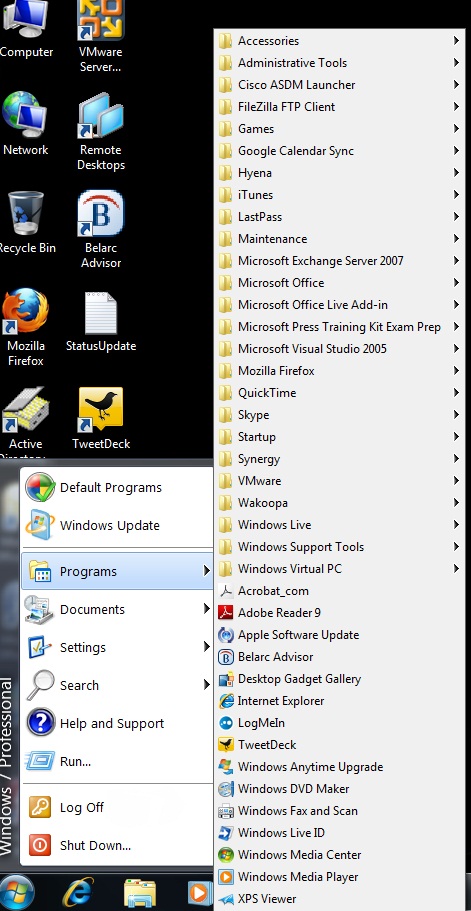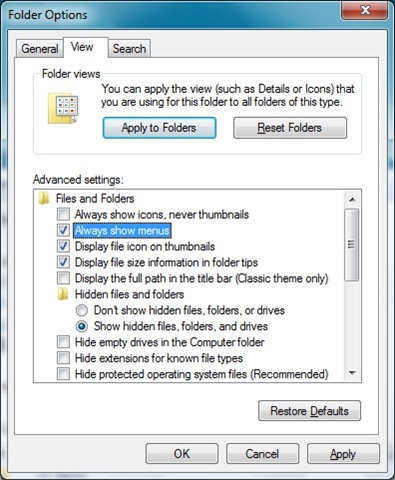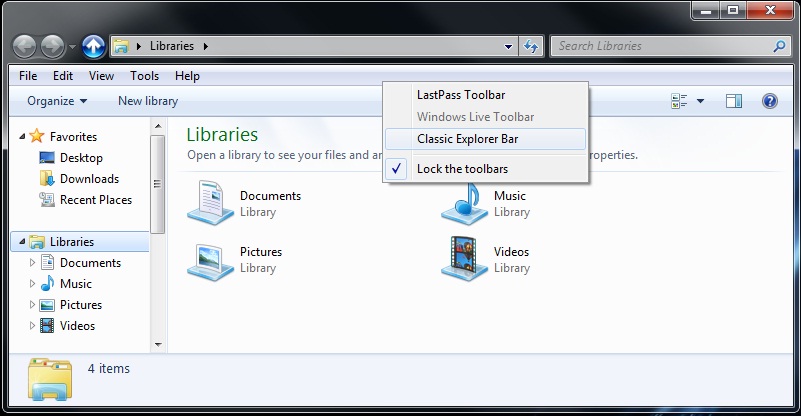Classic Start Menu in Windows 7
 One of the first things that I’ve noticed when I moved over to Windows 7 was the loss of my classic start menu in Windows. Switching to the classic menu has been one of the first things that I’ve done on a new install of Windows. Apparently I wasn’t the only one who was upset about it, if you looked around the internet. I eventually got use to the new Start Menu and was able to get around using it.
One of the first things that I’ve noticed when I moved over to Windows 7 was the loss of my classic start menu in Windows. Switching to the classic menu has been one of the first things that I’ve done on a new install of Windows. Apparently I wasn’t the only one who was upset about it, if you looked around the internet. I eventually got use to the new Start Menu and was able to get around using it.
For those die-hard classic Start menu fans, like me, there is a way to get Windows Classic Start Menu back. At SourceForge.net, there is a program called Classic Shell created Ivo Beltchev. This program brings the Classic Start menu to the Windows 7 user interface and also brings back a number of other classic features.
Out right now is version 1.9.6 RC of Classic Shell, which is a Release Candidate version. Like any other program when you download a release candidate you may run into some weird problems. Though when I was testing the program out I didn’t notice any.
Once you download Classic Shell from the SourceForge.net site, just double-click the ClassicShellSetup file and follow the onscreen instructions. If you want the Classic Explorer back, make sure you select that to install.
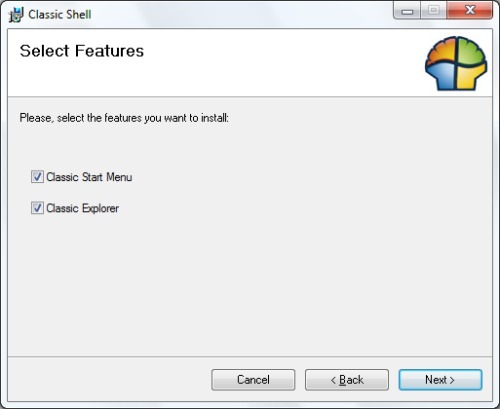
The beauty of this program, is that if all you wanted was the classic start menu, then there is no configuration, once the program finishes installing, you’ll immediately find the Classic Start menu in place. I expected to need to do something to get it in place, like select options, but nope…install finishes and you have the classic start menu.
Now if you want to show the classic version of Windows Explorer, it requires some actual configuration. The first step is that you need to enable the menu bar. To do this, launch Windows Explorer, press the [Alt] key to display the menu bar, click the Tools menu, and then select Folder Options command. In the View tab, select the Always Show Menus check box, and click OK.
Now that the menu bar is showing, you need to right-click on it and select the Classic Explorer Bar.
That’s it, you’ve made the Windows 7 Start Menu and Explorer work more like Windows XP Classic Mode. Though I suggest that you take the time and learn the new menu, because I can’t see Microsoft going back to it anytime soon. Plus there wont always be someone programming these changes forever.