Hide Drives from Your Computer in Windows 7
 If you’ve got drives in My Computer that you never access, such as a USB Flash drive that is used s olely for MagicJack, a floppy drive, or a network drive only used for a particular piece of software, then you might want to hide the drive from your computer, so it doesn’t bother you.
If you’ve got drives in My Computer that you never access, such as a USB Flash drive that is used s olely for MagicJack, a floppy drive, or a network drive only used for a particular piece of software, then you might want to hide the drive from your computer, so it doesn’t bother you.
Now note, that this just hides the drive from view, the drive will still be accessible from the command prompt or typing the drive letter in manually.
In this example the V: drive is the magic jack drive and I just don’t need to see the drive, as when I have USB drives and such plugged in it’s just one more thing I don’t need to look at.
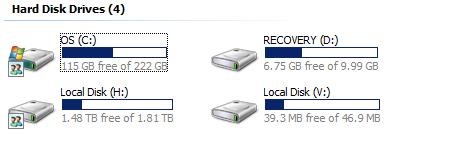
NOTE: These following steps require you to modify the registry on your local computer, as with every registry modification, please back up your registry prior to going any further.
Open up regedit.exe by using the start menu search box, and then browse down to the following key.
HKEY_CURRENT_USER\Software\Microsoft\Windows\CurrentVersion\Policies\Explorer
If the Explorer key does not exist, you can right-click on Policies, select New Key and name it Explorer.
The NoDrives key should not exist by default, so you’ll need to create it with right-click -> new 32-bit DWORD and name it NoDrives.
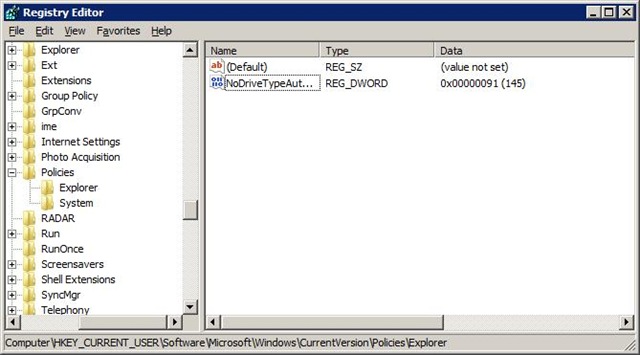
Creating the DWord will ask for a Hex or Decimal value so that you can select the drive to be hidden.

I’ve done the hard work for you, and compiled the list of drives below so that you don’t have to do the work.
Drive Letter
|
Decimal
|
| A | 1 |
| B | 2 |
| C | 4 |
| D | 8 |
| E | 16 |
| F | 32 |
| G | 64 |
| H | 128 |
| I | 256 |
| J | 512 |
| K | 1024 |
| L | 2048 |
| M | 4096 |
| N | 8192 |
| O | 16384 |
| P | 32768 |
| Q | 65536 |
| R | 131072 |
| S | 262144 |
| T | 524288 |
| U | 1048576 |
| V | 2097152 |
| W | 4194304 |
| X | 8388608 |
| Y | 16777216 |
| Z | 33554432 |
| All Letters | 67108863 |
Now the changes aren’t instant, you’ll either need to restart your computer, or you can go to the task manager stop the explorer.exe process and then go to the file ->New Task and type explorer.exe and that will restart it.
Look, now that pesky MagicJack drive is hidden: 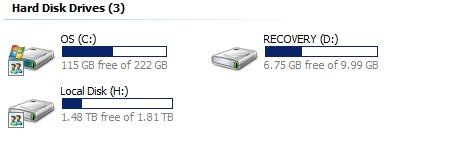
*NOTE: This works on Windows Vista
To Unhide the Drive
To unhide the drive at any point, you just simply browse to the registry path and delete the newly created NoDrives key, then the drive will reappear during the next reboot.
Recent Posts
- Common Mistakes New InfoSec Leaders Make (and How to Dodge Them Like a Pro)
- Securing Beyond the Standard: Building a Culture of Lasting Security
- Mastering the Art of Communicating Your Security Success
- Helping Your Users Stay Safe Online Helps to Keep the Office From Catching Fire (You Know…Metaphorically Speaking)
- What makes a good leader
Recent Comments
Archives
- July 2025
- January 2025
- August 2024
- July 2024
- January 2023
- December 2022
- January 2022
- October 2021
- September 2021
- July 2021
- June 2021
- May 2016
- May 2015
- October 2014
- August 2014
- April 2014
- March 2014
- February 2014
- October 2013
- August 2013
- March 2013
- January 2013
- July 2012
- May 2012
- April 2012
- March 2012
- February 2012
- January 2012
- December 2011
- November 2011
- September 2011
- August 2011
- July 2011
- May 2011
- April 2011
- March 2011
- January 2011
- October 2010
- September 2010
- August 2010
- July 2010
- June 2010
- May 2010
- April 2010
- March 2010
- February 2010
- January 2010
- December 2009
