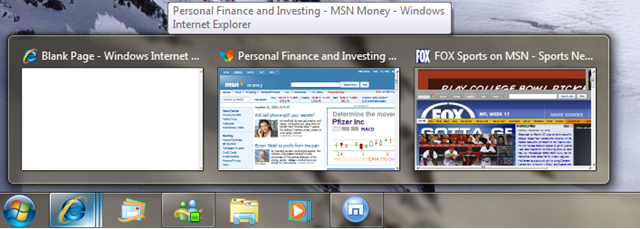Q&A Monday: Disable Taskbar Preview
 Question:
Question:
Hi Jim,
I am a big fan of you blog, and found your site a while back while looking for blue screen problems I was having on my XP machine. I just bought another computer with Windows 7 on it, and I hate the task bar preview, is there a way to get rid of it?
Patricia Mackey
Minneapolis, MN
Answer:
As many people have noticed the task bar in Windows 7 is different from all other versions of Windows out there now. Most likely this is here to stay, but fear not there is a way to disable it. Currently when you hover over icons in the taskbar in Windows 7 you see something like:
Now luckily disable (and re-enabling) this is actually quite easy. Just follow the steps below.
- Click on the start button (the round button with the windows logo) and in the search bar type: gpedit.msc and press enter.
- The Local Group Policy Editor will pop onto the screen. From this screen you can force changes to this computer, but please don’t go messing around if you don’t know what you are doing.
- In the Local Group Policy Editor expand the “User Configuration” and then expand “Administrative Templates” and highlight “Start Menu and Taskbar” your screen should look like:
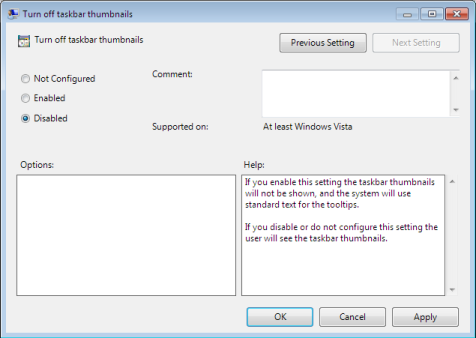
- Find the “Turn off Taskbar Thumbnails” option in the right pane of the window and double click it. A new windows will open:
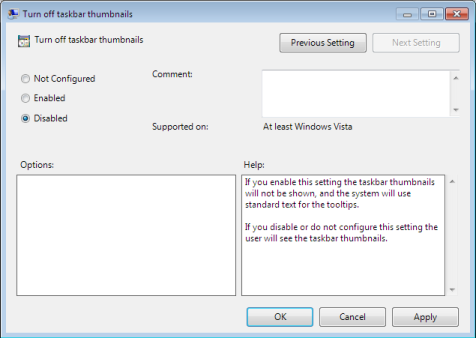
- Now select “Disabled” click “Apply” and “OK”, then reboot your computer and when it starts up, you won’t have that annoying Preview Window Anymore.
——————————————————————————————–
If you have any questions that you want Jim to answer, from business servers to home computers, drop him a line at me@jimguckin.com, and he’ll try to answer your question. Check back every Monday for a new Question and Answer session, and check back Wednesday and Friday for other technical insights.