RE: Windows 7 FTP Server
 Question
Question
Re: Blog Post: Windows 7 FTP Server
The setup is helpful, but can you expand upon this with assistance on how to create a user and then set up access to a specific folder? I can’t seem to get this to work at all… and I thought I was pretty computer-savy. The new windows 7 administrative configuration is definitely giving me problems. Thank you in advance!
Anonymous
Answer:
- In the IIS Manager, click the FTP site that you created, then double-click FTP Authentication
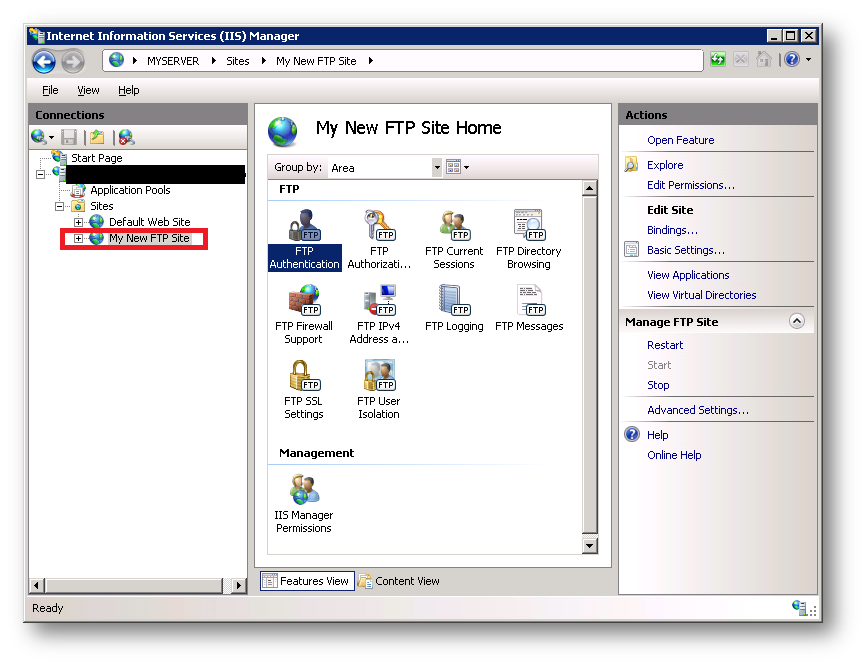
- Highlight Basic Authentication and then click Enable link in the Actions pane.
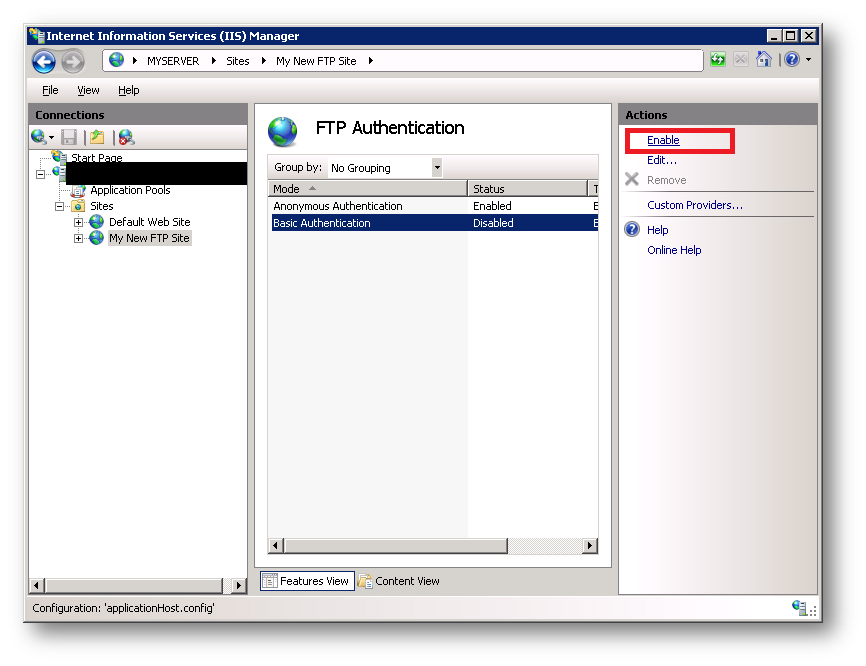
- In IISManager, reclick the FTP site to refresh the icons for all of the FTP features.
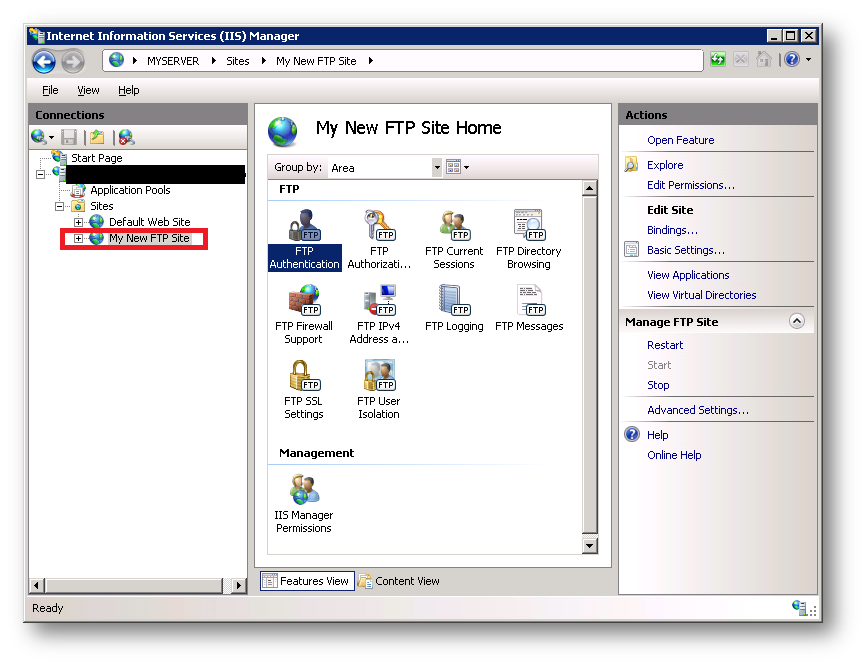
- You must add an authorization rule so that the user you choose can log in. To do so, double-click the FTP Authorization Rules icon to open the FTP authorization rules feature page.
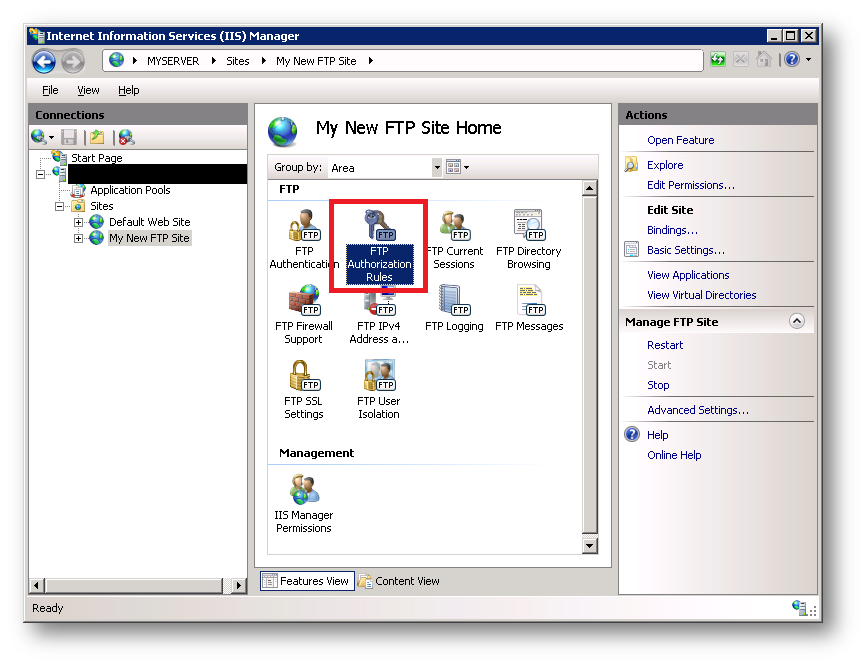
- When the FTP Authorization Rules page is displayed, click Add Allow Rule in the Actions pane.
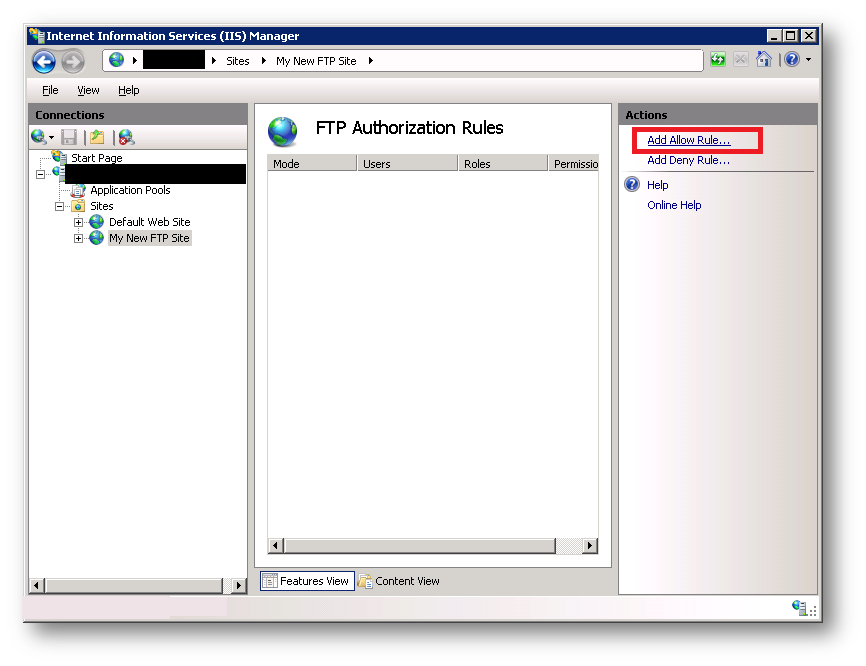
- When the Add Allow Authorization Rule dialog box displays:
- Select Specified users, then type the user you want, I’ll type “administrator” in the box.
- For Permissions, these are the permissions for the FTP user, if you want them just to read, select that, but if they are going to upload things, then you need write access.
- When you have completed these items, click OK.
This will give you the ability to add users and their privileges to your FTP server. I hope this was a help for you.
——————————————————————————————–
If you have any questions that you want Jim to answer, from business servers to home computers, drop him a line at me@jimguckin.com, and he’ll try to answer your question. Check back every Monday for a new Question and Answer session, and check back Wednesday and Friday for other technical insights.
